Using terminals in Android
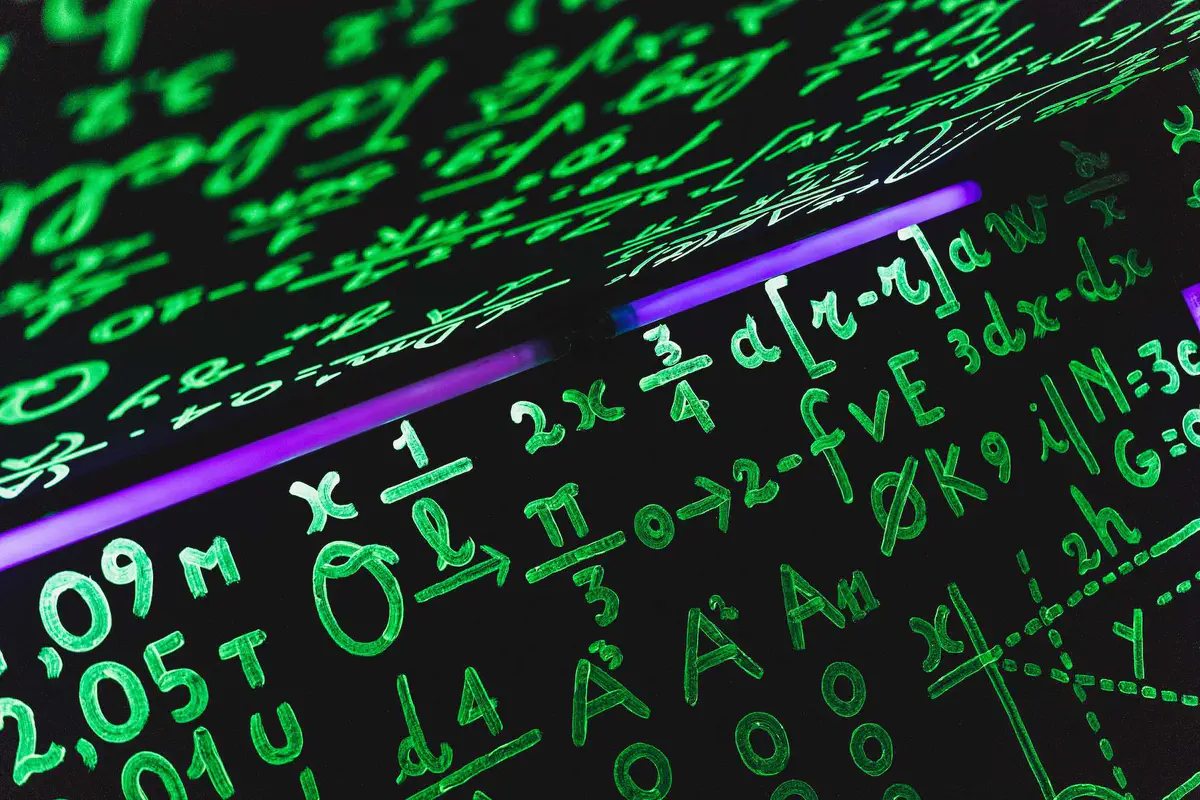 Image credit: John Moeses Bauan
Image credit: John Moeses BauanTerminals on the smartphone
Install terminal applications from the application store (e.g., Termux). However, on some Android phones there might be an unable to install issue. Under these cases, one could configure an easy-to-use terminal based on the original Android terminal.
Step 1: Install busybox
Busybox source binary could be found in its official website: https://busybox.net/downloads/binaries/1.21.1/. Get the source binary and install as follows:
curl ${busybox-url}
mount -o remount,rw -t yaffs2 /dev/block/mtdblock3 /system
cp ${busybox-binary-file} /system/xbin
cd /system/xbin
chmod 777 busybox
busybox --install .
ps | grep sh # test whether busybox is successfully installed, grep doesn't exist before
# vi is also available
# busybox ifconfig to check interface
Step 2: Install bash shell
mv ${bash-file} /system/xbin
cd /system/xbin
chmod 755 bash
https://blog.csdn.net/lindev/article/details/9720179
https://forum.xda-developers.com/t/better-terminal-emulator-magic.518959/#post-3839562
# bash-config (put it in /data/user)
HOME=/data/user
HISTFILE=${HOME}/history
HISTCONTROL=ignoredups:ignorespace
PS1='\e[1;34m[chenj]\$\e[0m'
export HISTTIMEFORMAT='%F %T '
export HISTFILESIZE=500000
export HISTSIZE=500000
shopt -s histappend
PROMPT_COMMAND="history -a; $PROMPT_COMMAND"
bind '"\e[A":history-search-backward'
bind '"\e[B":history-search-forward'
cd ${HOME}
start bash with: bash --rcfile /data/user/bash-config
Root the Android phone
Step 1: Try rooting programs
Rooting programs might be able to root a phone with one click of buttom. For example, Kingo Root would work on ZTE NX508J. However, on many Android phones with higher Android versions, the rooting programs probably would not work. Then go to Step 2.
Step 2: Unlocking the bootloader (BL)
https://en.miui.com/unlock/download_en.html
Xiaomi Mi 8SE bootloader unlock and TWRP & Rom Install: https://www.youtube.com/watch?v=OLJUU_5fXoI&ab_channel=RicksTechRepairs
How to FIX Mi flash unlock tool not detecting Xiaomi phone and unlock: https://www.youtube.com/watch?v=etjs-47zdUY&ab_channel=VelianSpeaksTech
- Download XiaoMiTool v2 worked: https://www.xiaomitool.com/V2/latest
Step 3: Install Magisk and patch the image
Install MagiskManager.apk. Magisk releases could be found in: https://github.com/topjohnwu/Magisk/releases, and a detailed introduction to Magisk: https://sspai.com/post/53043.
Image could be found in the official websites, for example, for Google phones: https://developers.google.cn/android/images. Subtract boot.img from the downloaded image and then patch the image based on this guidance: https://blog.csdn.net/qq_36628150/article/details/113865782
Step 4: flash in the new image
adb reboot bootloader
fastboot getvar current-slot ${slot}
fastboot flash boot_${slot} ${patched_img}
fastboot reboot
If you meet the fastboot waiting for any device (on win10) issue, the solution is:
- use USB 2.0 interface
- download driver https://developer.android.com/studio/run/win-usb or https://www.ytechb.com/install-google-usb-driver-windows/
- go to Device Manager, find your phone in Other Devices (not Portable Devices), and Update driver for it by selecting your downloaded driver to initiate driver installation. https://blog.csdn.net/tq501501/article/details/117471016
Check if rooting is successful
root succeeds if su appears in /system/xbin
Android adb debug
- Enable android phone settings -> developer mode -> USB debug (e.g. Pixel https://www.hardreset.info/zh/devices/google/google-pixel-4/faq/faq/usb-debugging-google/)
- Connect android phone to laptop with USB cable
adb devices # check whether android phone is connected to laptop
adb -d shell su # open android shell with root
# File transmission
adb push ${laptop-local-file} ${android-dir} # transmit file to android phone
adb pull ${android-file} ${laptop-local-dir} # transmit file from android phone to the laptop
# install package
adb install [-r] [-s] <apk-file> # -r reinstall the apk, -s install the apk package to the sdcard (it is installed to the internal storage by default)
# uninstall the package
adb uninstall [-k] <package> # -k:delete the app but keep user data and cached menu
# reboot
adb reboot
# check phone model
adb shell getprop ro.product.model
# check Android system version
adb shell getprop ro.build.version.release
# check CPU information
adb shell cat /proc/cpuinfo
# check CPU architecture
adb shell getprop ro.product.cpu.abi
# check memory information
adb shell cat /proc/meminfo
Fuller version of abd command https://juejin.cn/post/7036000323990716423
Android adb commandline debug (am, pm, input, dumpsys) https://blog.csdn.net/weixin_44021334/article/details/118354101